Форматы фото для печати: обзор основных размеров
Несмотря на активное развитие современных технологий и появление принципиально новых возможностей цифровой фотографии, напечатанные снимки по сей день не теряют своей популярности. И это неудивительно, ведь они способны передать особенную, уютную атмосферу. Сегодня напечатать изображение можно практически на любой поверхности, будь то плакат, футболка или кружка. Однако перед печатью важно правильно подобрать формат фотографии. Почему? Цифровые снимки, как правило, распечатываются на фотобумаге стандартных размеров. Если пропорции изображения и фотобумаги для печати не совпадают, велика вероятность, что распечатанная фотография получится вытянутой и нечеткой.
В нашей статье мы расскажем, какие существуют форматы фото для печати и как грамотно рассчитать размеры для получения изображения высокого качества.
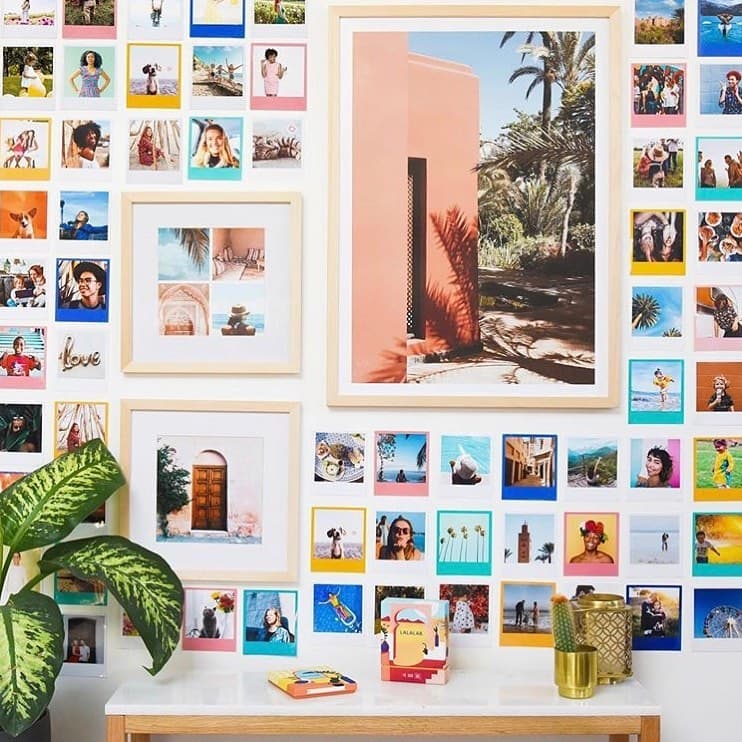
Обзор популярных форматов фото для печати
Существуют общепринятые международные форматы ISO, которые определяют стандартные размеры фотобумаги. Однако для нас более привычными стали такие термины, как А3, А4, ватман и т.д. Соотношение сторон основных фотоформатов аналогично матрицам современных цифровых камер и составляет 1: 1,5 (2/3) или 1: 1,33 (3/4), а стандартных международных форматов бумаги — 1: 1,4142. Как мы видим, их пропорции не совпадают. Для печати фото, как правило, используются стандартные форматы. На них же ориентированы фотоальбомы и фоторамки.
Предлагаем ознакомиться с таблицей, где указаны основные форматы фото для печати.
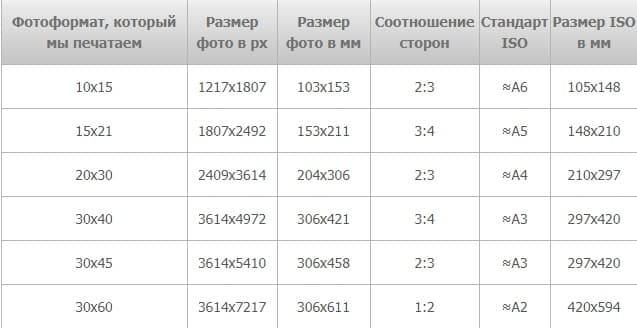
Давайте подробнее остановимся на основных вариантах и сравним их со стандартными форматами ISO.
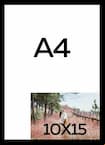
|
Одним из наиболее популярных форматов фото для печати считается 10х15. От стандартного А6 он отличается тем, что по одной из сторон имеет на 2 мм меньше, по другой — на 5 мм больше. Это, пожалуй, самый распространенный формат, который подходит практически для всех фотоальбомов и рамок. На фото видно, как изображение 10х15 соотносится с фотобумагой А4. |
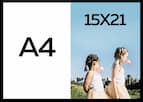
|
Не менее популярным размером фото для печати является 15х21. Фотография несколько больше, чем А5. Разница совсем небольшая: по одной из сторон разница в 5 мм, по другой — в 1 мм. Вертикальные фотографии идеально подходят для создания портретов. |
 |
Формат фото для печати 20х30 близок к А4, разница в том, что по одной стороне изображение на 6 мм меньше, по другой — на 9 мм больше. Особенностью фотографий такого размера является высокая детализация и четкость. Именно поэтому изображения зачастую используются для создания постеров, которые являются отличным украшением интерьера. |

|
Использование для печати фото размером 30х40 — это отличный вариант для создания высокохудожественной настенной композиции. Отличие формата от А3 в том, что с одной и другой сторон изображение больше на 9 мм и 1 мм соответственно. Фотографии часто помещают в деревянную рамку или натягивают на подрамник. |

|
Формат фото для печати 30х45 — один из излюбленных у пользователей приложения Mimigram. Данный размер идеален для изготовления постеров. Напечатанные изображения невероятно четкие и красочные. Именно поэтому постеры часто используются для организации фотовыставок. Формат чуть больше стандартного А3. |
Нестандартные форматы фото для печати
Существует группа нестандартных форматов, например квадратных, которые становятся сегодня все более востребованными, что обусловлено популярностью социальной сети Instagram. Наиболее ярким примером являются изображения, сделанные с помощью камер моментальной печати Instax. Размеры для квадратных изображений могут быть следующими: 10х10, 12х12, 15х15, 20х20 и т.д. Для напечатанных изображений такого размера сегодня все чаще можно встретить специальные фотоальбомы.

Какой формат фото для печати выбрать, решать только вам. Однако, чтобы результат вас порадовал, важно помнить о качестве изображений. Распечатать фотографии сегодня можно не только в студиях, но и с помощью мобильных приложений, например Mimigram. Узнайте больше о возможностях популярной программы на нашем сайте.
Добрый день, ценители прекрасного! Сейчас мы реже печатаем фото, многие снимки так и остаются навечно в памяти нашего смартфона. Но не стоит отказываться от фотографий, напечатанных на качественной фотобумаге, ведь они несут в себе особую энергетику и тепло. Сегодня как раз поговорим про форматы фотографий размеры.
Можно напечатать маленькое фото и сохранить его в нагрудном медальоне, а можно поместить красивое большое фото в красивой рамке у себя на столе. Каждый из нас знаком с понятием формата, ведь мы знаем, чем отличается лист бумаги А3 и А4; что больше – альбомный лист или лист ватмана.
Вступление
С термином «формат» мы встречаемся при печати фотографий. Конечно, их можно напечатать любой величины и с любым соотношением сторон. Например, самостоятельно растянуть или сжать в программе Word и такое изображение пустить на печать. Но будет ли эта распечатка выглядеть качественно или вообще адекватно?
Чтобы избежать неясностей и неточностей сейчас используются стандартные параметры для определения работы со снимками. Соотношение сторон в большинстве случаев совпадает у матриц современных фотоаппаратов, фоторамок и страниц фотоальбомов (2:3, 3:4 и др.)
Размеры фотографий
При сборе разнообразных документов каждый делал ту самую фотографию «три на четыре». Рассмотрим с примерами, что такое фото формат, от чего он зависит и на что влияет.
При подготовке снимка к «выпуску» следует учитывать его разрешение. Оно зависит от количества пикселей, из которых состоит изображение. Для печати обычно разрешение составляет 320 pdi. Но об этом мы поговорим в другой раз.
Пиксель – это самый малый двухмерный элемент цифрового изображения. Пиксели представляют собой квадраты или реже – прямоугольники.
Из них, как из сот, строятся цифровые картинки и фотографии. Чем больше пикселей содержит изображение, чем больше его разрешение. Снимок с низким разрешением (малым количеством пикселей) можно распечатать сколько угодно большим, но его качество будет теряться с увеличением размера.
Поэтому при подготовке к печати большой фотографии важно учитывать ее разрешение, чтобы не получить «пиксельную», трудно читаемую картинку (см. пример ниже). Берем фотографию; в миниатюре кажется, что она хорошего качества.

Растягиваем ее — выглядит уже не очень здорово. Эта картинка не подойдет для рекламного баннера или большого плаката. Даже просто в альбом ее не распечатаешь, потому что разрешение у нее низкое.

Далее важно определить линейные «габариты». От них зависит формат фотографии, которая будет выведена на печать. Он представляет собой численное значение ширины и высоты физического изображения на бумаге.
В большинстве фоторедакторов и графических программ можно задавать размер файла в пикселях, миллиметрах, сантиметрах и т.д. Там же указывается разрешение.


Фото форматы для печати
Формат – это параметр, который отражает пропорциональное соотношение сторон и линейные размеры фото.
- 10×15 (103×153 мм)
Соотношение сторон равно 2:3, данный фото формат соотносится с А6, однако полностью не совпадает с ним. - 15×21 (153×211 мм)
Приблизительно равен А5, но больше него на 1 мм и 5 мм по смежным сторонам. При визуальной оценке по линейным параметрам похож на половинку альбомного листа. - 20×30 (204×306 мм)
Соотносится с А4, однако первый меньше второго на 6 мм по одной стороне и на 9 больше по другой. - 30×40 (306×421 мм)
Наиболее приближен к A3, но больше него на 9 мм и на 1 мм по смежным сторонам. - 30×45 (306×458 мм)
Чуть больше, чем А3. Как видно, по одной из сторон он больше на 5 мм, чем предыдущий фото формат. - 30×60 (306×611 мм)
Занимает промежуточное положение между А3 и А2 и не соотносится ни с одним из них.
Таблица 1 – Соотношение фото форматов и размеров фото для печати:


При подготовке фотоснимков к печати следует соотнести его линейные параметры с форматом той фотобумаги, которую вы хотите использовать. Как правило, она выпускается стандартной.
Чтобы не вышло так, что ваше фото не поместилось полностью на бумаге, растянулось при распечатывании или появилась нежелательная белая «рамка», предварительно кадрируйте снимок в фото редакторе. Также стоит не забывать и о разрешении.
Конечно, можно обрезать лишнее, если изображение получилось больше того формата, который бы вы хотели. Делать это стоит очень аккуратно, чтобы не испортить вид.
Размеры фото на документы
- Для фото на паспорт РФ и другие документы установлены стандартные размеры. Также к ним предъявляется ряд других требований.
- На паспорт РФ: 3,5×4,5 см. Нередко люди сталкиваются с проблемой, когда их фото не принимают в паспортном столе. Зачастую это происходит потому, что многие приносят фото 3×4 см «по старой памяти». Сейчас это уже не является актуальным.
- На заграничный паспорт: 3,5×4,5 см
- На медицинскую книжку, студенческий билет, пенсионное удостоверение, временную регистрацию, зачетную книжку, пропуск, удостоверение, военный билет требуется фото 3×4 см
- На визу Шенген 3,5×4,5 мм
Также для фото на документы установлены цветность, величина головы, и поля над ней, наличие/отсутствие уголка, требования к фону и текстуре бумаги. Все эти аспекты уточняются в организациях, принимающих документы.
Вот и все
Сегодня мы с вами рассмотрели основные фото форматы для печати и выяснили, что учитывать линейные параметры снимка перед распечаткой очень важно. Я желаю всем светлых и радостных моментов, которые захочется сохранить старым добрым способом – в виде напечатанной фотографии.
Здорово, когда есть фотографии, особенно, когда они сделаны профессиональным фотографом. А вы печатаете снимки или предпочитаете электронные носители и облачные хранилища?
Пишите в комментариях, очень интересно знать ваше мнение по поводу печати фотографий. Может быть у вас есть какие-то вопросы? Кстати, если вы не знаете, где взять классные фотографии бесплатно, то могу вам подсказать! А на этом сегодня все, теплых вам дней этим летом!
С вами был Иван.
Для начала скажу, с какими форматами вообще могли столкнуться читатели «Хабра» и «Гиков».
-1*1 (79*79 мм) — такие снимки делали камеры Polaroid 600-й серии
Практически у каждого был или до сих пор пылится на антресолях такой аппарат
а вот кассеты к нему долго не хранились…
-3*2 — такие снимки делают все фотоаппараты, использующие пленку 35 мм
-4*3 — этот формат появился с приходом цифровой фотографии, поэтому практически любая цифровая мыльница и смартфон делают снимки именно с таким соотношением сторон.
Формат 1*1 оказался очень удобным того, чтобы в него как раз влезала голова. Любители селфи, этот ваш Инстаграм не первый, кто решил использовать квадратный кадр.
Формат 3*2 появился не случайно и задолго до появления фотографии как таковой. На протяжении многих веков, для построения гармоничных композиций художники пользуются понятием так называемого золотого сечения.
Золотое сечение — деление отрезка АС на две части таким образом, что большая его часть АВ относится к меньшей ВС так, как весь отрезок АС относится к АВ (т.е. АВ: ВС=АС: АВ). Это отношение равно примерно 5:8.
Построим сначала квадрат (выделен розовым цветом).Затем разобьем основание квадрата пополам ( точка X). Будем считать точку Х центром окружности, одной из точек которой является вершина квадрата Y. Затем построим окружность до пересечения с продолжением нижней стороны квадрата (точка Z), и построим через точку Z прямоугольник. В результате мы получим прямоугольник с соотношением сторон 5:8. Отношение величин отрезка А к отрезку С, такое же как отрезка В к отрезку А. Отношение 5:8 очень близко к отношению сторон стандартного кадра (34:36 мм = 5:7,5=2:3).
Построив такой прямоугольник, проведем линию из верхнего левого угла в правый нижний, а затем линию по направлению к точке Y (из предыдущего рисунка) до пересечения с делящей на две части прямоугольник линией.
Этот прямоугольник можно поворачивать как угодно, и если кадр будет скомпонован так, чтобы три разных объекта примерно располагались в этих секторах, то композиция будет выглядеть гармоничной.
Другим примером использования правила золотого сечения — расположение основных компонентов кадра в особых точках — зрительных центрах, Таких точек всего четыре, и расположены они на расстоянии 3/8 и 5/8 от соответствующих краев плоскости. Человек всегда акцентирует свое внимание на этих точках, независимо от формата кадра или картины.
А вот, как это выглядит на практике:
В формате 4*3 интересного ничего нет, он просто адаптирован для просмотра на мониторе, и отсюда выходят «классические» разрешения:
640*480 — так снимают мобильные камеры 0.3 мегапикселя
1280*960 — примерно 1.3 МП
1600*1200 и 1632*1224 — 2 МП
2048*1536 — 3.2 МП и т. д.
Цифровые зеркальные и системные фотоаппараты в дань традиционного пленочного фото за некоторым исключением также используют формат 3*2. Кстати говоря, «кропнутые» матрицы формата APS-С (22,3*14,9 мм) также подчиняются законам золотого сечения, поскольку ровно в 1.6 раза меньше, чем полный кадр 24*36 мм.
Из классического пленочного соотношения сторон выходят и стандартные размеры фотобумаги: 10*15 (оно же примерно соответствует 4*6″), 13*18 (ну почти пленочное, от длинной стороны «съедается» 1.5 мм), 20*30 (что характерно, почти соответствует A4) и т. д.
А теперь поговорим о физическом разрешении изображений и о том, как они будут выглядеть при печати.
Физическое разрешение — это разрешение изображения X на Y точек или, как измеряют производители фотоаппаратов, в количестве мегапикселей.
Существует также разрешение, измеряемое в количестве точек на дюйм (points per inch, PPI).
Так например стандартное разрешение экрана монитора и отпечатков, предназначенных для рассматривания издали составляет 72 PPI, то есть на расстоянии в 1 дюйм в ряд помещается 72 точки.
150 PPI — достаточно высокое разрешение для того, чтобы можно было различить отдельные точки.
300 PPI и более — фотографическое качество отпечатка.
Таким образом, для того, чтобы распечатать снимок формата 10*15 без потерь в качестве, необходимо изображение размером 2.1 мегапикселя:
10/2.54*300=1181
15/2,54*300=1772
1181*1772=2092732
Принтеры не способны передать цвет одного пикселя одной точкой. Вместо этого принтер использует комбинацию из очень мелких точек разных цветов (чаще всего голубого, малинового, желтого и черного, иногда добавляются светло-голубой, светло-розовый, светло-серый, зеленый и т. д.). Поэтому разрешения изображения в PPI и DPI (dots per inch) — совершенно разные вещи.
Существует общепринятое правило: Разрешение в PPI = разрешение принтера в DPI, деленное на количество используемых цветов (для цветовой модели CMYK — 4).
Соответственно если на принтере написано, что он печатает с разрешением в 1200 DPI, то он сможет без потерь качества распечатать картинку в 300 PPI.
Отсюда в свою очередь выходят общепринятые разрешения матриц: так например, чтобы распечатать пиксель-в-пиксель изображение формата A4 с разрешением 300PPI, необходима камера с матрицей 8-9 МП (или в 12, с учетом обрезки краев из-за несовпадения соотношений сторон), для журнального разворота требуется в 2 раза больше (18-24 МП), а для настенного календаря формата A2 — 36 МП.
Что же это получается, обладателям младших моделей остаётся только пересылать свои фото по электронной почте, а хозяевам многочисленных 6-мегапиксельных цифрозеркалок – довольствоваться только форматом В5?
Конечно же, нет. Практика показывает, что при печати вполне хватает разрешения 150-200 dpi, это во-первых, а во-вторых, при разглядывании фотографии важную роль играет не линейный, а угловой размер объекта.
В самом деле, фото 10х15 вы рассматриваете с расстояния примерно 35 см, 15х20 – уже примерно с 45, фотографии 20х30 и 30х40, если держать их в руках, мы разглядываем примерно с 50-55см, а вот если они висят на стене – то с 70-80 и далее. Вот и получается, что для всех фотографий привычным является расстояние восприятия, равное полутора-двум диагоналям снимка и более.
Значит ли это, что мы можем напечатать плакат, используя даже 2-мегапиксельное изображение? И да, и нет.
Здесь вступают в игру факторы, которые, помимо разрешения, составляют качество снимка: цветовой и яркостной диапазоны, детализация, шумы матрицы.
На постер можно взглянуть и поближе – именно детальки посмотреть. И вот тут, если вместо деталек будут видны артефакты, впечатление от снимка будет испорчено.
Детализация у разных фотоаппаратов, несмотря на примерно равное количество пикселей, разумеется, будет разная. Но на эту тему написано немало статей, посвящённых выбору фотоаппарата. В общих чертах: чем больше физический размер матрицы, тем больше на неё падает света, соответственно, различимее детали и меньше шумов.
Достаточно вспомнить первые профессиональные одномегапиксельные цифрозеркалки. Снимки, сделанные ими, публиковались в разных, в том числе и больших, форматах.
Если говорить про бытовое фото, то формат А4 и А3 сейчас может быть напечатан практически с любого 3- и более мегапиксельного фотоаппарата. Но просто так увеличить фото мы не можем – нужны алгоритмы сглаживания, выделения деталей и сокрытия шумов.
Для фотошопа существует немало плагинов, в которых такие алгоритмы реализованы.
Здесь будет описана работа с Neat Image – программой для удаления шумов, и с плагином Genuine Fractals, который позволяет растянуть изображение до большого размера.
Возьмём простую учебную задачку. У нас есть исходный снимок.
Требования к файлам при заказе фотографий on-line.
- Поддерживаемый тип файлов — JPG, либо ZIP-архив с JPG-файлами (RAW и TIFF форматы не принимается)
- Суммарный размер загружаемых за один раз файлов не должен превышать 32 М (через Интернет)
- Цветовая модель файла — RGB (цветовая модель CMYK не принимается)
- Разрешение отпечатка — не менее 72 dpi. (максимальное разрешение — 300 dpi)
Доступные для печати размеры отпечатков и пропорции их сторон
| Номинальный размер отпечатка | Реальный размер отпечатка в мм | Пропорции сторон |
| 10х15 | 100х152 | 2:3 |
| 15х21 | 152х216 | 3:4 |
| 203х300 | 2:3 | |
| 30х40/30х45 | 300×400/300х450 | 3:4 |
Режимы автоматического кадрирования фотографий при печати
- {img01;L;r;260}При печати фотографий обычно происходит кадрирование фотографий, так как формат отпечатка не всегда соответствует исходному формату кадра. Например, если соотношение сторон матрицы Вашего фотоаппарата 3:4, а Вы заказали печать формата 10х15 (соотношение сторон 2:3), то при печати неизбежно происходит небольшая обрезка изображения.
При поступлении заказа оператор печати просматривает изображение, и если в зоны обреза попадают сюжетно-важные элементы фотографии, то принимается решение о кадрировании вручную, чтобы избежать обреза важных элементов снимка. В остальных ситуациях кадрирование выполняется автоматически при печати.
На рисунке темными полосами указаны части кадра, которые будут обрезаны при печати. - {img02;L;l;260} Режим «Без маштабирования». Предназначен для точной печати заранее подготовленных согласно техническим требованиям фотоизображений. Машина при печати не производит никаких операций по подгонке исходного изображения к формату отпечатка.
Пример:
Фотография сделана цифровой камерой Canon PowerShot G5, размер изображения 2592х1944 точки. Отпечаток формата 10х15 при разрешении печати 300 dpi имеет размер 1795х1205 точек. Соответственно, если предварительно исходное изображение не было приведено в нужный размер, то на отпечатке получится только фрагмент изображения относительно центра.
Светлая зона на снимке — та часть, которая будет на отпечатке. Зона, выделенная темным — будет обрезана.
Стандартная цветокоррекция
При печати фотоизображений проводится коррекция цветовой гаммы фотографии. При коррекции используется несколько базовых принципов:
- Если основным сюжетно важным элементом фотографии являются люди, коррекция проводится с учетом получения максимально корректного телесного тона, однако при этом общая цветовая гамма может измениться и некоторые цвета могут отображаться не точно.
- При коррекции пейзажей за основу берется правильное отображение зелени растений, либо цвета неба, если основное наполнение снимка — небо. Для зимних пейзажей основой является получение белизны снега.
Если Вы хотите сами заниматься цветокоррекцией Ваших фотографий, при заказе вы должны указать пункт «без коррекции», однако должны помнить, что то изображение, которое Вы видите у себя на мониторе может не соответствовать отпечатку из-за несоответствия характеристик воспроизведения цвета Вашим монитором и машиной печати. Для получения такого соответствия желательно заказать пробный отпечаток без коррекции, а затем подстроить цветопередачу и свечение монитора для правильного соответствия цветов и баланса яркости изображения.
Таблица качества печати
| Разрешение | Mpx | размер | |||
| 10×15 | 15×20 | 20×30 | 30×40 | ||
| 640х480 | 0.3 | Очень плохо | Очень плохо | Очень плохо | Очень плохо |
| 1280х1024 | 1.3 | Нормально | Плохо | Очень плохо | Очень плохо |
| 2048×1536 | 3.1 | Отлично | Хорошо | Плохо | Очень плохо |
| 2304×1729 | 4.0 | Отлично | Хорошо | Нормально | Очень плохо |
| 2592×1944 | 5.0 | Отлично | Отлично | Нормально | Плохо |
| 3000×2000 | 6.0 | Отлично | Отлично | Хорошо | Плохо |
| 3200×2200 | 7.0 | Отлично | Отлично | Хорошо | Нормально |
| 3600×2300 | 8.3 | Отлично | Отлично | Хорошо | Хорошо |
90000 What Is the Best Image Format for Printing? 90001 90002 In this practical guide, we’ve shared the 90003 best image format for printing 90004, so you can produce images with gorgeous color and resolution. Below. we’ve also listed some of the most popular digital image formats, including their strengths and weaknesses. 90005 90002 90003 What is the Best Image Format for Printing? 90004 90005 90002 Before delving into specific file formats, we need to distinguish between raster and vector images.Designed with pixels, raster images are traditionally used for photos and detailed web graphics. They get more pixelated as you zoom in, but they’re the only option for photos. Meanwhile, vector images are created with geometric shapes. They can be enlarged to virtually any size, without compromising on detail. Vectors are perfect for logos, animated characters, and text. 90005 90002 Technically, RAW images offer the 90003 best resolution for printing photos 90004, but most printers do not accept the large and uncompressed file format.Instead, we recommend using TIFF / TIF. This raster format is popular in the photography and publishing world, because it does not compress the original RAW file. It’s a lossless format. TIFF files are extremely large, but they produce the 90003 highest quality image for printing 90004 photos. 90005 90002 Meanwhile, the 90003 best image format for printing 90004 vectors is probably PDF. Most vectors start out as an EPS (Encapsulated PostScript) file, but they need to be converted to a raster format before printing.Once you’ve resized the vector in Illustrator, Photoshop, or another editing software, you can export the image as a PDF. This format is universally accepted in the printing world. 90005 90002 90003 CMYK vs. RGB 90004 90005 90002 When saving a raster image in your editing software, you have the option to choose CMYK or RGB as your color model. CMYK is a subtractive model that uses four ink colors (cyan, magenta, yellow, and black) for printing. Meanwhile, RGB is an additive model that combines red, green, and blue to create other colors.As a general rule, CMYK is the gold standard for printing, while RGB is designed for digital media. 90005 90002 90003 Other Image Formats That Can Be Used for Printing 90004 90005 90032 90033 90034 JPEG 90035: Perhaps the most popular image format on the web, JPEG is a lossy (i.e. compressed) raster format used for photos and graphics. When exporting a JPEG with your image editing software, you can adjust the compression level to decrease the file size. With a low compression setting, JPEGs are excellent for print projects.90036 90033 90034 PSD 90035: Short for «Photoshop Document», PSD is Photoshop’s default file format. This is a great starting point for editing images before exporting them in a printable format. Most printers will not recognize PSD files, so you’ll need to convert them to TIFF or JPEG beforehand. 90036 90033 90034 AI 90035: This is Adobe Illustrator’s default image format. Mostly designed for vector image editing, you can export an AI file in a variety of printable formats (ex. PDF, TIFF, JPEG).90036 90045 For all your image editing needs, check out the free online editor provided by Shutterstock. Start creating now! .90000 When to Use Each File Type 90001 90002 Think GIF is the most delicious kind of peanut butter? And AI was that weird sci-fi movie starring Haley Joel Osment? Well, you’re not wrong. But today we’re talking image formats and all those pesky little files that we use to create visual content for print and web. 90003 90002 Every graphic you see online is an image file. Most everything you see printed on paper, plastic or a t-shirt came from an image file. These files come in a variety of formats, and each is optimized for a specific use.Using the right type for the right job means your design will come out picture perfect and just how you intended. The wrong format could mean a bad print or a poor web image, a giant download or a missing graphic in an email. 90003 90002 So let’s break it down. Welcome to Image File Formats 101. Let’s dive into the basics of each file type. 90003 90002 90003 90002 Most image files fit into one of two general categories-raster files and vector files-and each category has its own specific uses.This breakdown is not perfect. For example, certain formats can actually contain elements of both types. But this is a good place to start when thinking about which format to use for your projects. 90003 90012 The different types of image file formats 90013 — 90014 90015 90016 Raster file formats 90017 90016 Vector file formats 90017 90020 90012 Raster file formats 90013 — 90014 90024 What is a raster image 90025 90002 Raster images are made up of a set grid of dots called pixels where each pixel is assigned a color.Unlike a vector image, raster images are resolution dependent, meaning they exist at one size. When you transform a raster image, you stretch the pixels themselves, which can result in a «pixelated» or blurry image. When you enlarge an image, your software is essentially guessing at what image data is missing based on the surrounding pixels. More often than not, the results are not great. 90003 Photos provided by author. 90002 Raster images are typically used for photographs, digital artwork and web graphics (such as banner ads, social media content and email graphics).Adobe Photoshop is the industry-standard image editor that is used to create, design and edit raster images as well as to add effects, shadows and textures to existing designs. 90003 90030 CMYK vs. RGB 90031 90002 All raster images can be saved in one of two primary color models: CMYK and RGB. 90003 90002 CMYK a four-color printing process that stands for 90035 c 90036 yan, 90035 m 90036 agenta, 90035 y 90036 ellow and 90035 k 90036 ey (black). These colors represent the four inks that will combine during the printing process.Files saved in this format will be optimized for physical printing. 90003 90002 RGB is a light-based color model that stands for 90035 r 90036 ed, 90035 g 90036 reen and 90035 b 90036 lue. These are the three primary colors of light that combine to produce other colors. Files saved in this format will be optimized for the web, mobile phones, film and video-anything that appears on a screen. 90003 90030 Lossy vs. lossless 90031 90002 Each raster image file is either lossless or lossy, depending on how the format handles your image data.90003 90002 Lossless image formats capture all of the data of your original file. Nothing from the original file, photo, or piece of art is lost-hence the term «lossless.» The file may still be compressed, but all lossless formats will be able to reconstruct your image to its original state. 90003 90002 Lossy image formats approximate what your original image looks like. For example, a lossy image might reduce the amount of colors in your image or analyze the image for any unnecessary data.These clever technical tricks will typically reduce the file size, though they may reduce the quality of your image. 90003 90002 Typically, lossy files are much smaller than lossless files, making them ideal to use online where file size and download speed are vital. 90003 90024 JPEG / JPG 90025 90002 JPEG is a lossy raster format that stands for Joint Photographic Experts Group, the technical team that developed it. This is one of the most widely used formats online, typically for photos, email graphics and large web images like banner ads.JPEG images have a sliding scale of compression that decreases file size tremendously, but increases artifacts or pixelation the more the image is compressed. 90003 No compressionHigh compression 90030 You should use a JPEG when … 90031 90068 90016 You’re dealing with 90035 online photos and / or artwork 90036. JPEGs offer you the most flexibility with raster editing and compression making them ideal for web images that need to be downloaded quickly. 90017 90016 You want to 90035 print photos and / or artwork 90036.At high resolution files with low compression, JPEGs are perfect for editing and then printing. 90017 90016 You need to send 90035 a quick preview image 90036 to a client. JPEG images can be reduced to very small sizes making them great for emailing. 90017 90081 90030 Do not use a JPEG when … 90031 90068 90016 You need a web graphic with transparency. JPEGs do not have a transparency channel and must have a solid color background. GIF and PNG are your best options for transparency. 90017 90016 You need a layered, editable image.JPEGs are a flat image format meaning that all edits are saved into one image layer and can not be undone. Consider a PSD (Photoshop) file for a fully editable image. 90017 90081 90024 GIF 90025 90002 GIF is a lossless raster format that stands for Graphics Interchange Format. The big question: how is it pronounced? The creator of GIF says «JIFF» like the peanut butter. This writer (and lots of the world) says «GIFF» because graphics starts with a «guh.» Anyway, we’ll leave that up to you. GIF is also a widely used web image format, typically for animated graphics like banner ads, email images and social media memes.Though GIFs are lossless, they can be exported in a number of highly customizable settings that reduce the amount of colors and image information, which in turn reduces the file size. 90003 90030 You should use a GIF when … 90031 90068 90016 You want to create 90035 web animation 90036. GIF images hold all of the animation frames and timing information in one single file. Image editors like Photoshop make it easy to create a short animation and export it as a GIF. 90017 90016 You need 90035 transparency 90036.GIF images have an «alpha channel» that can be transparent, so you can place your image on any colored background. 90017 90016 You need a 90035 small file 90036. The compression techniques in the GIF format allow image files to shrink tremendously. For very simple icons and web graphics, GIF is the best image file format. 90017 90081 90030 Do not use a GIF when … 90031 90068 90016 You need a photographic-quality image. Though GIFs can be high resolution, they have a limit of 256 colors (unless you know a few tricks).Photos typically have thousands of colors and will look flat and less vibrant (and sometimes weird due to color banding) when converted to GIF. 90017 90016 You need to print an image. Because of the color limit, most printed photos will lack depth. If you need to print photos, look at TIFF, PSD and JPG. 90017 90016 You need a layered, editable image. GIFs are a flat image format meaning that all edits are saved into one image layer and can not be undone. Consider a PSD (Photoshop) file for a fully editable image.90017 90081 90024 PNG 90025 90002 PNG is a lossless raster format that stands for Portable Network Graphics. Think of PNGs as the next-generation GIF. This format has built-in transparency, but can also display higher color depths, which translates into millions of colors. PNGs are a web standard and are quickly becoming one of the most common image formats used online. 90003 Unicorn stickers by _ELM_ 90030 You should use a PNG when … 90031 90068 90016 You need high-quality 90035 transparent web graphics 90036.PNG images have a variable «alpha channel» that can have any degree of transparency (in contrast with GIFs that only have on / off transparency). Plus, with greater color depths, you’ll have a more vibrant image than you would with a GIF. 90017 90016 You have illustrations with 90035 limited colors 90036. Though any image will work, PNG files are best with a small color palette. 90017 90016 You need a 90035 small file 90036. PNG files can shrink to incredibly tiny sizes-especially images that are simple colors, shapes or text.This makes it the ideal image file type for web graphics. 90017 90081 90030 Do not use a PNG when … 90031 90068 90016 You’re working with photos or artwork. Thanks to PNGs ‘high color depth, the format can easily handle high resolution photos. However, because it is a lossless web format, file sizes tend to get very large. If you’re working with photos on the web, go with JPEG. 90017 90016 You’re dealing with a print project. PNG graphics are optimized for the screen. You can definitely print a PNG, but you’d be better off with a JPEG (lossy) or TIFF file.90017 90081 90024 TIFF / TIF 90025 90002 TIFF is a lossless raster format that stands for Tagged Image File Format. Because of its extremely high quality, the format is primarily used in photography and desktop publishing. You’ll likely encounter TIFF files when you scan a document or take a photo with a professional digital camera. Do note that TIFF files can also be used as a «container» for JPEG images. These files will be much smaller than traditional TIFF files, which are typically very large.90003 90030 You should use a TIFF when … 90031 90068 90016 You need 90035 high-quality print graphics. 90036 Along with RAW, TIFF files are among the highest quality graphic formats available. If you’re printing photos-especially at enormous sizes-use this format. 90017 90016 You are making a 90035 high-quality scan. 90036 Using TIFF to scan your documents, photos and artwork will ensure that you have the best original file to work off of. 90017 90081 90030 Do not use at TIFF when … 90031 90068 90016 You’re working with web graphics.While many web browsers support it, TIFF files are optimized for print. Go with JPEG or PNG when you need to display high-quality images online. 90017 90081 90024 RAW 90025 90002 A raw image format contains the unprocessed data captured by a digital camera or scanner’s sensor. Typically, images are processed (adjusted for color, white balance, exposure, etc.) and then converted and compressed into another format (e.g. JPEG or TIFF). Raw images store the unprocessed and processed data in two separate files, so you’re left with the highest quality image possible that you can edit non-destructively with a photo editing application like Photoshop.There are dozens and dozens of raw formats, but some of the typical formats are CRW (Canon), NEF (Nikon), and DNG (Adobe). 90003 via Adobe 90030 You should use RAW when … 90031 90068 90016 You are 90035 shooting and editing photos 90036. Make sure your camera is set to RAW so you can capture the most versatile image. Then, use a compatible photo-editing application to adjust your image. 90017 90081 90030 Do not use RAW when … 90031 90068 90016 You’re working with web graphics. RAW is built for photo editing.When you’re ready to present your photos for the web, convert them to JPEG. 90017 90016 You’re ready to print your photos. Many printers will not accept raw formats, so first convert to JPEG or TIFF. 90017 90081 90024 PSD 90025 90002 PSD is a proprietary layered image format that stands for Photoshop Document. These are original design files created in Photoshop that are fully editable with multiple layers and image adjustments. PSDs are primarily used to create and edit raster images, but this unique format can also contain vector layers as well, making it extremely flexible for a number of different projects.A PSD can be exported into any number of image file formats, including all of the raster formats listed above. 90003 90030 You should use a PSD when … 90031 90068 90016 It’s time to 90035 retouch photos. 90036 Need to color correct a photo? Or add a layer of text? PSD = photos. 90017 90016 You need to 90035 edit artwork 90036 for digital or print. That could be a photo, painting, drawing, or anything else. Photoshop is the right tool to make sure every line, shadow and texture is in place.90017 90016 You want 90035 digital images for the web 90036 like social media images, banner ads, email headers, videos etc. Creating these images in Photoshop will ensure they’re right size and optimized for the web. 90017 90016 You have to create a 90035 website or app mockup. 90036 Layers make it easy to move UI elements around. 90017 90016 You want to get fancy with 90035 animation and video. 90036 Photoshop makes it easy to cut together simple video clips and add graphics, filters, text, animation and more.90017 90081 90030 Do not use a PSD when … 90031 90068 90016 You need to post a photo online or send a preview to a client. The web is JPEG friendly. Convert first to make sure your audience can see your image (and so it will not take several minutes to download). 90017 90016 You’re ready to print your photos. Many printers will not accept the PSD format, so first convert to JPEG or TIFF. 90017 90081 90012 Vector file formats 90013 — 90014 90024 What is a vector image 90025 90002 Vector images are digital artwork in which points, lines and curves are calculated by the computer.They essentially giant math equations, and every «equation» can be assigned a color, stroke or thickness (among other styles) to turn the shapes into art. Unlike raster images, vector images are resolution 90035 in 90036 dependent. When you shrink or enlarge a vector image, your shapes get larger, but you will not lose any detail or get any pixelation. Because your image will always render identically, no matter the size, there is no such thing as a lossy or lossless vector image type. 90003 90002 Vector images are typically used for logos, icons, typesetting and digital illustrations.Adobe Illustrator is the industry-standard image editor that is used to create, design and edit vector images (though it can also incorporate raster images, as well). 90003 90024 PDF 90025 90002 PDF stands for Portable Document Format and is an image format used to display documents and graphics correctly, no matter the device, application, operating system or web browser. At its core, PDF files have a powerful vector graphics foundation, but can also display everything from raster graphics to form fields to spreadsheets.Because it is a near universal standard, PDF files are often the file format requested by printers to send a final design into production. Both Adobe Photoshop and Illustrator can export straight to PDF, making it easy to start your design and get it ready for printing. 90003 90030 You should use a PDF when … 90031 90068 90016 You’re ready to 90035 print 90036. As we mentioned, many printers prefer PDF as their primary delivery format because it is so ubiquitous. Check with your printer to see how they’d like you to prepare your file.90017 90016 You want to display 90035 documents on the web 90036. You would not use a PDF for a single icon or logo, but it’s great for posters, flyers, magazines and booklets. PDFs will keep your entire design in one package, making it easy to view, download or print. 90017 90081 90030 Do not use a PDF when … 90031 90068 90016 You need to edit your design. PDFs are great containers, but use other applications for the contents. You can edit raster images with Photoshop and vector graphics with Illustrator.When you’re done, you can combine those into a PDF for easy viewing. 90017 90081 90024 EPS 90025 90002 EPS is an image format that stands for Encapsulated PostScript. Although it is used primarily as a vector format, an EPS file can include both vector and raster image data. Typically, an EPS file includes a single design element that can be used in a larger design. 90003 90030 You should use an EPS when … 90031 90068 90016 You need to send a 90035 vector logo 90036 to a client, designer or a printer.With an EPS file, you do not have to worry about where the logo will be placed or printed. No matter the size, it will always appear at the correct resolution. 90017 90081 90030 Do not use an EPS when … 90031 90068 90016 You’re dealing with photographs or artwork. EPS can handle raster images, but this type of image file is primarily for vectors. Work with a PSD, TIF or JPEG when you have a photo project. 90017 90016 You need to display an image online. Export to JPEG, PNG or GIF first. 90017 90081 90024 SVG 90025 90002 SVG stands for Scalable Vector Graphics and is an XML based vector image format for two-dimensional graphics.It can be searched, indexed, scaled and compressed and can result in smaller file sizes than other file formats, which makes it ideal for web. SVG files can be edited in graphic editing programs as well as text editors. 90003 90030 You should use SVG when … 90031 90068 90016 You want to create computer generated graphs and diagrams for publishing on the web. 90017 90081 90030 Do not use SVG when … 90031 90068 90016 You need a file format for a print workflow. 90017 90081 90024 AI 90025 90002 AI is a proprietary vector image format that stands for Adobe Illustrator.The format is based on both the EPS and PDF standards developed by Adobe. Like those formats, AI files are primarily a vector-based format, though they can also include embedded or linked raster images. AI files can be exported to both PDF and EPS files (for easy reviewing and printing), and also JPEG, PNG, GIF, TIFF and PSD (for web use and further editing). 90003 90030 You should use an AI when … 90031 90068 90016 You need to 90035 edit a vector design 90036. AI files allow you to move and alter every single element in your design with just a click or two.90017 90016 You need to create a 90035 logo, icon or brand mascot 90036. Every vector shape and line created in Illustrator can be blown up to any size, which makes it ideal for images that need to be used in many different ways. 90017 90016 You want a 90035 one-page print piece 90036. Illustrator is perfect for posters, business cards, flyers and notecards that can be combined with other raster images. 90017 90016 You need to 90035 set type 90036 for a logo. Illustrator’s typesetting features are incredibly powerful, enabling any text to be stretched, skewed and transformed any way imaginable.90017 90081 90030 Do not use an AI when … 90031 90068 90016 You need to edit images. If a raster image (photo or artwork) is being used in a composition, Illustrator has a limited number of tools to edit that image directly. Photoshop (PSD files) can make more comprehensive adjustments like color, contrast and brightness. 90017 90081 90002 90030 Want to find a designer who can create all the right file types? 90031 90328 Our designers can do that! 90329 90003 .90000 A designer’s guide to printing a poster 90001 90002 Taking digital designs into the real world can be fraught with gotchas and gremlins. We’re so used to the world being digital that some of us have forgotten how to prep our work for print. This poster printing guide is here to help. 90003 90002 If you’re thinking of doing a run of poster designs for a campaign, party or gig (or simply to adorn your own walls with) here’s a guide to how to print your work. Follow our tips and you’ll soon be poster printing with confidence — and you’ll no longer have to worry about that guy in the printing shop laughing at you… 90003 90002 If you do not want to go to a professional, or if you want to try and few practice runs with your design, you’ll need the right printer. Take a look at our roundup of the best home printers for some guidance. 90003 90008 01. Design in CMYK 90009 90002 90003 Work in CMYK rather than RGB 90002 If you’re producing your own designs with the intention of taking these to a poster printing shop, then make sure you’re working in the CMYK colour space rather than RGB. In Photoshop you can easily switch to this mode via ‘Image> Mode> CMYK color’.This colour mode will give you a more accurate representation of how your colours will print. 90003 90008 02. … or convert to CMYK 90009 90002 If you’ve been working in RGB and have converted your work to CMYK, just before you send the file for printing you may notice the greens and blues in your image have become lifeless and dull. You can use Photoshop’s Gamut warning tool ( ‘File> View> Gamut warning’) to highlight the colours that will have trouble converting from RGB to CMYK. 90003 90002 The RGB colour space has a greater array of colours than CMYK.Remember: all the computer-specific colours you pick in Photoshop for your poster then have to be printed with a selection of real-world inks. Those that can not be replicated will become ‘out of gamut’, and be printed with what is possible with the available inks. 90003 90008 03. Use vectors if possible 90009 90002 Designer 90023 Franz Jeitz 90024 advises: «When it comes to printing, especially large-format printing, vectors are your friend. Try to design as much as possible in a vector-based program such as 90023 Adobe Illustrator 90024.Not only will it reduce your file size, but it will ensure that you get the crispest print result. «90003 90008 04. Work at 300DPI 90009 90002 90003 Skinn’s super-sized posters for a Belgian arts centre 90002 Print files are BIG. One of the most common delays in poster printing jobs is work being sent back by the printer because the resolution is too low. Files destined for print should be set to 300 DPI (dots per inch). Simply put, the more dots that make up the image , the higher the resolution.More printed dots in an inch means a higher-quality reproduction. 90003 90002 If your resolution is too low, you’re going to end up with a blurred and pixelated poster. In Photoshop you set the dots per inch when you create a new document ( ‘File> New’). 300DPI is the standard resolution you want for a good quality print document. 90003 90008 05. Select your paper 90009 90002 Popular poster printing sizes are A2 (594mm x 420mm), A3 (420mm x 297mm) and A4 (297mm x 210mm). Paper choice and weight can be discussed with your printer, but 170gsm Silk or Gloss Art FSC or 150gsm are good choices.GSM stands for grams per square meter and determines how heavy the paper stock is. 90003 90008 06. Supply files as PDF 90009 90002 Supply your print files in the PDF format (print resolution at 300 DPI) or tiffs with no compression at the same DPI. It is possible to send JPGs if they’re high-res enough. So if you just want to print a poster of your pet pooch from a photo on your smartphone you can do this by sending a JPG, but be warned: the edges of the photo will be cut off and the colour will shift.90003 90008 07. Consider litho printing 90009 90002 90003 You’ll need to decide between digital and litho printing 90002 You have two choices for poster printing: digital or litho. (Well, okay you have three: you can always print at home. But chances are you do not have a printer big enough.) A wide variety of mass-produced print items (books, posters, newspapers and so on) are produced using litho printing. Put simply, a litho print involves the printer making a set of ‘plates’ that are used to press the image to the paper.90003 90002 Creating these plates comes at a cost and does not offer the immediacy of digital poster printing. The initial outlay can be expensive, but if you’re doing a large print run and want to output up to A1, it’s the process that offers a higher quality print and finish than digital printing. 90003 90002 The choice between digital and litho printing will mostly be dependent on the money you have for the print job and how soon you need it doing. Digital printing with inkjet or laser printers is the cheaper and quicker of the two and good for smaller print runs.If budget is an issue and you’re not being too exacting over the quality, go with digital printing. This is also fine if you’re not going above A3. 90003 90008 08. Choose the right poster printing shop 90009 90002 Different printers have different levels of expertise, so it’s worth doing your homework and getting personal recommendations. Also make sure you tailor the printer to the job at hand. 90003 90002 In the UK, for example, Metroprint is well known for high quality and specialist work as well as being one of the few places around to use laser light source printers and genuine black and white photographic prints.For high quality, crystal clear prints on heavy stock, quality Kodak paper these are the people to visit. 90003 90002 However, you might just want to print lots of stuff digitally without a special finish or on the highest grade paper. So do not write off high street poster printing at places such as Prontaprint and Snappy Snaps. There’s a reason they’re everywhere: they offer a decent, affordable service and will print your photo posters direct from a memory stick, mobile phone, Instagram or Facebook.They can also help you enhance your work with a range of photo art effects. 90003 90002 90063 Next page: bleed rules, vectors, and the final checks you should be making … 90064 90003 .90000 Largest print size from medium format? 90001 Since we’re all having so much fun, and nobody’s posted an image from a D3x or M9 yet, I just thought I’d chime in with a quick look at the images Q.G. posted. 90002 The larger (presumably full-frame) image is 450×294. 90003 The inset rectangle image is 450×300. 90003 The inside of the red rectangle in the larger frame (and I’m going with the 90005 inside 90006 to give the maximum estimated resolution) is 17×12 pixels. Obviously the rounding is not quite right for the aspect ratio, but we’ll go with it.90003 Pixel peeping at the inset image, I can not see an edge that transitions in fewer than four pixels. That’s being extremely generous in my opinion, but I’m sure it can be debated. 90008 90002 Blown up to the resolution of the inset image, the whole image would be something like 450×450 / 17 by 294×300 / 12, or 11912×7350, or 87.6MP. That would tally with a 2x enlarged 4000ppi scan of 37.8mm by 23.3mm, which is a reasonable approximation to full frame. 90008 90002 Now, I claim that the linear resolution of the inset image, given that each transtion seems to take four pixels, is no more than a quarter of this.In other words, actual detail is something like 5.47 megapixels. 90008 90002 Now, you can argue that a digital camera with a low pass filter and a bayer sensor can not resolve its nominal pixel count, and that to beat this definitively we need either a camera with four times the resolution (such as a D3x , or — more or less — a 5D2), no filter (such as an M9), or no bayer sensor (SD1). And you can argue whether the lenses are up to it anyway, although it helps that the thickness of the film is not an issue for a digital sensor.The film grain is also much more visible than any digital noise is likely to be at similar ISO. 90008 90002 I love film. I shoot film — and digital. But, while I’m still waiting for someone with a high-end digital camera to make the point, I thought it was worth pointing out that the apparent resolution of the example film image is not all that great. All I can show off is a D700 image (a 161×116 crop scaled up to 450×300, which is the same proportion of the total frame shown in the red box) — this is unsharpened, JPEG from the camera, and simply an example I could find easily, remembering that the D700 is known for having a strong low-pass filter and only has 12MP.Still, I think it’s comparable to the film image. 90003 90008 90002 90008 .
